Integrate Soda with webhooks
Configure webhooks to connect Soda to any number of third-party service providers.
Configure a webhook in Soda Cloud to connect your account to a third-party service provider such as Jira, ServiceNow, PagerDuty, and more.
Use a webhook to:
send alert notifications for failed or warning check results to a third-party, such as ServiceNow
create and track data quality incidents with a third-party, such as Jira
send a notification to a third-party when a user adds, changes, or deletes a Soda agreement
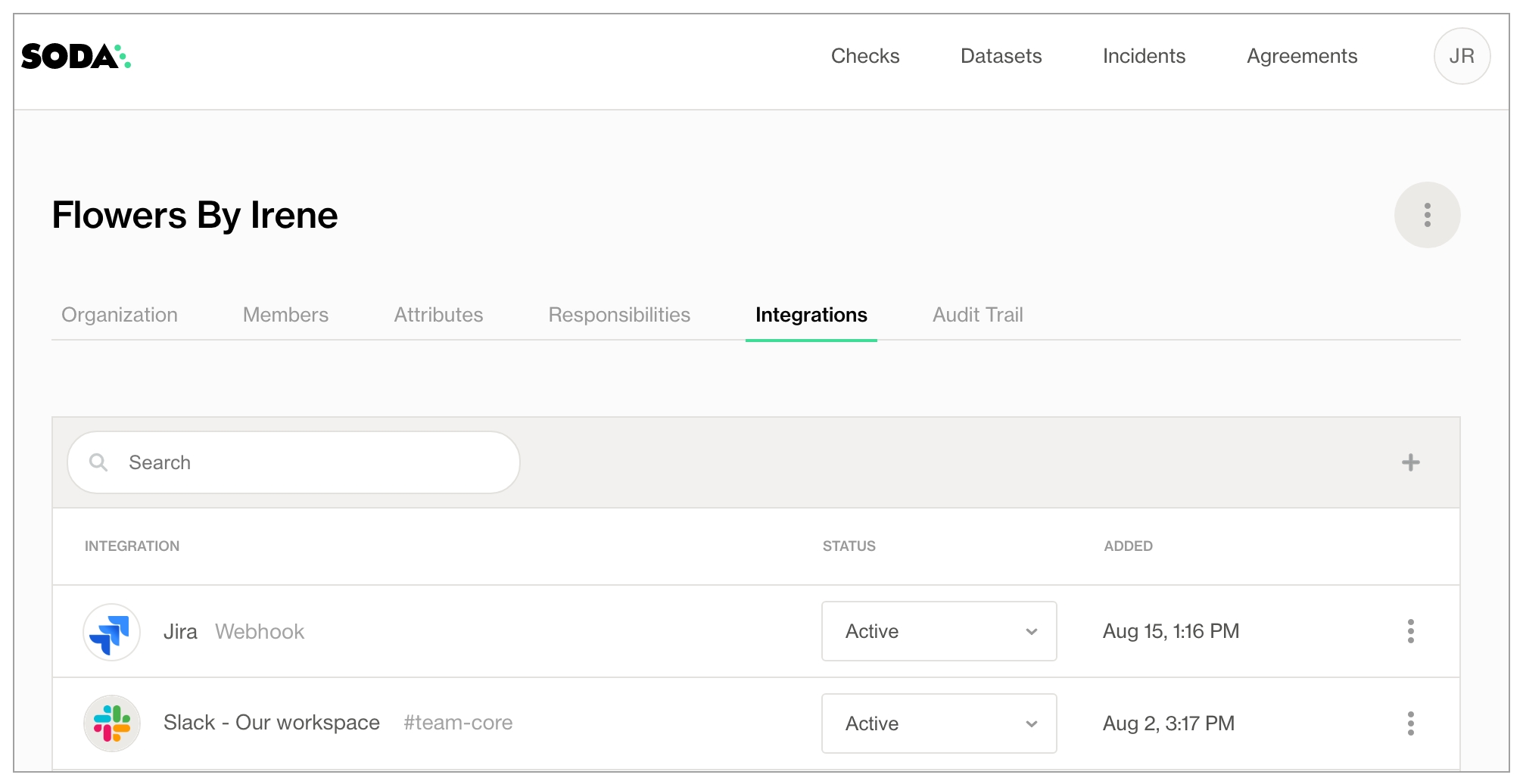
See also: Integrate with Jira
See also: Integrate with ServiceNow
Configure a webhook
Confirm that the third-party can provide an incoming webhook URL that meets the following technical specifications:
can return an HTTP status code between 200 and 400
can reply to a request within 10 seconds (otherwise the request from Soda Cloud times out)
provides an SSL-secured endpoint (
https://) of TLS 1.2 or greater
In your Soda Cloud account, navigate to your avatar > Organization Settings, then select the Integrations tab.
Click the + at the upper right of the table of integrations to add a new integration.
In the Add Integration dialog box, select Webhook then follow the guided steps to configure the integration. Reference the following tables for guidance on the values to input in the guided steps.
Name
Provide a unique name for your webhook in Soda Cloud. Required
URL
Input the incoming webhook URL or API endpoint provided by your service provider. See sections below for details. Required alert notifications incidents
HTTP Headers, Name
For example, Authorization:
HTTP Headers, Value
For example, bearer [token]
Enable to send notifications to this webhook when a check result triggers an alert.
Check to allow users to select this webhook as a destination for alert notifications when check results warn or fail.
Use this webhook as the default notification channel for all check result alerts.
Check to automatically configure check results alert notifications to this webhook by default. Users can deselect the webhook as the notification destination in an individual check, but it is the prepopulated destination by default.
Enable to use this webhook to track and resolve incidents in Soda Cloud.
Check to allow users to send incident information to a destination. For example, a user creating a new incident can choose to use this webhook to create a new issue in Jira.
Send events to this webhook when an agreement is created, updated, or removed.
Check to automatically send notifications to a third-party service provider whenever a user adds, changes, or removes an agreement.
Webhooks for Soda Cloud alert notifications
You can use a webhook to enable Soda Cloud to send alert notifications to a third-party provider, such as OpsGenie, to notify your team of warn and fail check results. With such an integration, Soda Cloud enables users to select the webhook as the destination for an individual check or checks that form a part of an agreement, or multiple checks.
To send notifications that apply to multiple checks, see Set notification rules.
Soda Cloud alert notifications make use of the following events:
Access a third-party service provider's documentation for details on how to set up an incoming webhook or API call, and obtain a URL to input into the Soda webhook configuration in step 4, above. The following links may be helpful starting points.
Webhooks for Soda Cloud incident integrations
You can use a webhook to integrate with a third-party service provider, such as Jira, to track incidents. With such an integration, Soda Cloud displays an external link for the integration in the Incident Details.
Soda Cloud incident integrations make use of the following events:
When Soda Cloud sends an incidentCreated event to a webhook endpoint, the third-party service provider can respond with a link message. In such a case, Soda Cloud adds the link to the incident. The following is an example of the response payload.
For incident integrations with third-party service providers that do not provide a link message in the response, you can use a callback URL. In such a case, when Soda Cloud sends an incidentCreated event to the third-party, you can configure the third-party response to include an incidentLinkCallbackUrl property.
Configure the third-party response to make a POST request to this callback URL, including the text and url in the body of the JSON payload. Soda Cloud adds the callback URL as an integration link in the incident details.
The following is an example of the response payload with a callback URL.
Webhooks for Soda Cloud agreements
You can use a webhook to enable Soda Cloud to send Soda agreement events to a third-party service provider. By integrating Soda with a third-party service provider for version control, such as GitHub, your team can maintain visibility into agreement changes, additions, and deletions
Soda Cloud agreement notifications make use of the following events:
Access a third-party service provider's documentation for details on how to set up an incoming webhook or API call, and obtain a URL to input into the Soda webhook configuration in step 4, above.
Soda Cloud expects the integration party to return an HTTP status code 200 success response; it ignores the body of the response.
Event payloads
The following list of event payloads outlines the information that Soda Cloud sends when an action triggers a webhook.
validate
Soda Cloud sends this event payload to validate that the integration with the third-party service provider works. Soda Cloud sends this event during the guided workflow to set up an integration.
agreementCreated
Soda Cloud sends this event payload when a user creates a new agreement in the Soda Cloud account.
agreementContentsUpdated
Soda Cloud sends this even payload when a user adjusts the contents of an agreement. Soda Cloud does not send this event when an agreement's review status has changed.
agreementDeleted
Soda Cloud sends this event payload when a user deletes an agreement in the Soda Cloud account.
checkEvaluation
Soda Cloud sends this event payload when it receives new check results. If the check is part of an agreement, the payload includes the agreement identifier.
incidentCreated
Soda Cloud sends this event payload when you create a new incident.
incidentUpdated
Soda Cloud sends this event payload when an incident has been updated with, for example, a status change, when a new Lead has been assigned, or when check results have been added to the incident.
Go further
As a business user, learn more about writing no-code checks in Soda Cloud.
Set notification rules that apply to multiple checks in your account.
Learn more about creating, tracking, and resolving data quality Incidents.
Access a list of all integrations that Soda Cloud supports.
Need help? Join the Soda community on Slack.
Last updated
Was this helpful?
