SodaCL optional check configurations
Add optional configurations to your SodaCL checks to optimize and clarify.
When you define SodaCL checks for data quality in your checks YAML file, you have the option of adding one or more extra configurations or syntax variations. Read more about SodaCL metrics and checks in general.
The following optional configurations are available to use with most, though not all, check types. The detailed documentation for metrics and individual check types indicate specifically which optional configurations are compatible.
Customize check names
Add a customized, plain-language name to your check so that anyone reviewing the check results can easily grasp the intent of the check.
Add the name to the check as a nested key:value pair, as per the example below.
checks for dim_employee:
- max(vacation_hours) < 80:
name: Too many vacation hoursBe sure to add the
:to the end of your check, before the nested content.If
nameis configured, Soda Library sends the value ofnameto Soda Cloud as the check identifier.Avoid applying the same customized check names in multiple agreements. Soda Cloud associates check results with agreements according to name so if you reuse custom names, Soda Cloud may become confused about which agreement to which to link check results.
If you wish, you can use a variable to customize a dynamic check name. Read more about Filters and variables.
variables:
name: Customers UK
checks for dim_customer:
- row_count > 1:
name: Row count in ${name}When you run a scan with Soda Library, it uses the value you specified for your variable in the scan results, as in the example below.
Add a check identity
Soda Cloud identifies a check using details such as the check definition, the check YAML file name, and the file's location. When you modify an individual check, the check identity changes, which results in a new check in Soda Cloud. For example, the following check sends one check result to Soda Cloud after a scan.
If you changed the threshold from 0 to 99, then after the next scan, Soda Cloud considers this as a new check and discards the previous check result's history; it would appear as though the original check and its results had disappeared. Note that this behaviour does not apply to changing values that use an in-check variable, as in the example below.
If you anticipate modifying a check, you can explicitly specify a check identity so that Soda Cloud can correctly accumulate the results of a single check and retain its history even if the check has been modified. Be sure to complete the steps below before making any changes to the check so that you do not lose the existing check result history.
Add an identity property to your check using the identifier you copied as the identity's value.
Choosing a Value for
identity
The most important rule is that the identity value must be unique across all your checks.
Here are some recommended approaches:
Generate a UUID yourself.
Use the generated check ID from Soda Cloud (available in the check details).
Follow a naming pattern, for example:
Example:
This ensures no accidental collisions between checks and preserves a clear mapping over time.
Save your changes, then run a scan to push new results to Soda Cloud that include the check identity.
With the check identity now associated with the check in Soda Cloud, you may proceed to make changes to the check.
See also: Missing check results in Soda Cloud
Difference Between Check Identity and Soda Cloud Check ID
It’s important to note that check identity is not the same as check ID in Soda Cloud.
Check ID
Generated automatically by Soda Cloud as a UUID when a check is first created.
Used to uniquely reference that check.
Check Identity
Provided by Soda Core, Soda Library, or Soda Agent.
Acts as a correlation key so Soda Cloud can associate results with the correct check even if the check definition changes.
Think of check identity as the link between old and new versions of your check, while the check ID is simply the identifier inside Soda Cloud.
Add alert configurations
When Soda runs a scan of your data, it returns a check result for each check. Each check results in one of three default states:
pass: the values in the dataset match or fall within the thresholds you specified
fail: the values in the dataset do not match or fall within the thresholds you specified
error: the syntax of the check is invalid
However, you can add alert configurations to a check to explicitly specify the conditions that warrant a warn result. Setting more granular conditions for a warn, or fail, state of a check result gives you more insight into the severity of a data quality issue.
For example, perhaps 50 missing values in a column is acceptable, but more than 50 is cause for concern; you can use alert configurations to warn you when there are 0 - 50 missing values, but fail when there are 51 or more missing values.
Configure a single alert
Add alert configurations as nested key:value pairs, as in the following example which adds a single alert configuration. It produces a warn check result when the volume of duplicate phone numbers in the dataset exceeds five. Refer to the CLI output below.
Configure multiple alerts
Add multiple nested key:value pairs to define both warn alert conditions and fail alert conditions.
The following example defines the conditions for both a warn and a fail state. After a scan, the check result is warn when there are between one and ten duplicate phone numbers in the dataset, but if Soda Library discovers more than ten duplicates, as it does in the example, the check fails. If there are no duplicate phone numbers, the check passes.
Be sure to add the
:to the end of your check, before the nested content.Be aware that a check that contains one or more alert configurations only ever yields a single check result.
Expect one check result
Be aware that a check that contains one or more alert configurations only ever yields a single check result; one check yields one check result. If your check triggers both a warn and a fail, the check result only displays the more severe, failed check result. (Schema checks behave slightly differently; see Schema checks.)
Using the following example, Soda Library, during a scan, discovers that the data in the dataset triggers both alerts, but the check result is still Only 1 warning. Nonetheless, the results in the CLI still display both alerts as having both triggered a [WARNED] state.
The check in the example below data triggers both warn alerts and the fail alert, but only returns a single check result, the more severe Oops! 1 failures.
Define zones using alert configurations
Use alert configurations to write checks that define fail or warn zones. By establishing these zones, the check results register as more severe the further a measured value falls outside the threshold parameters you specify as acceptable for your data quality.
The example that follows defines split warning and failure zones in which inner is good, and outer is bad. The chart below illustrates the pass (white), warn (yellow), and fail (red) zones. Note that an individual check only ever yields one check result. If your check triggers both a warn and a fail, the check result only displays the more serious, failed check result. See Expect one check result for details.
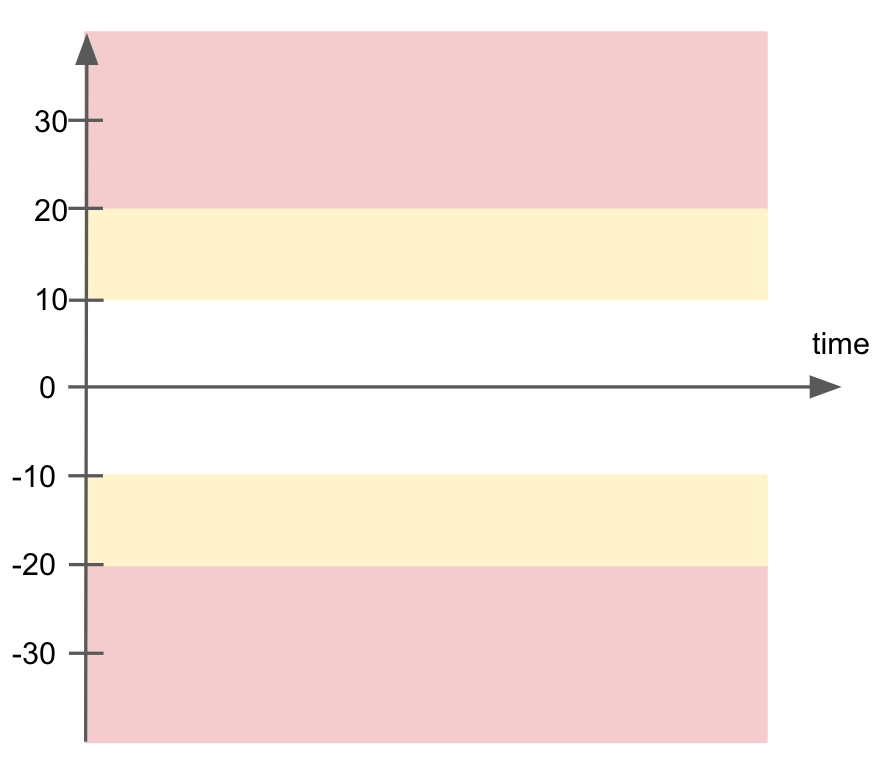
The next example defines a different kind of zone in which inner is bad, and outer is good. The chart below illustrates the fail (red), warn (yellow), and pass (white) zones.
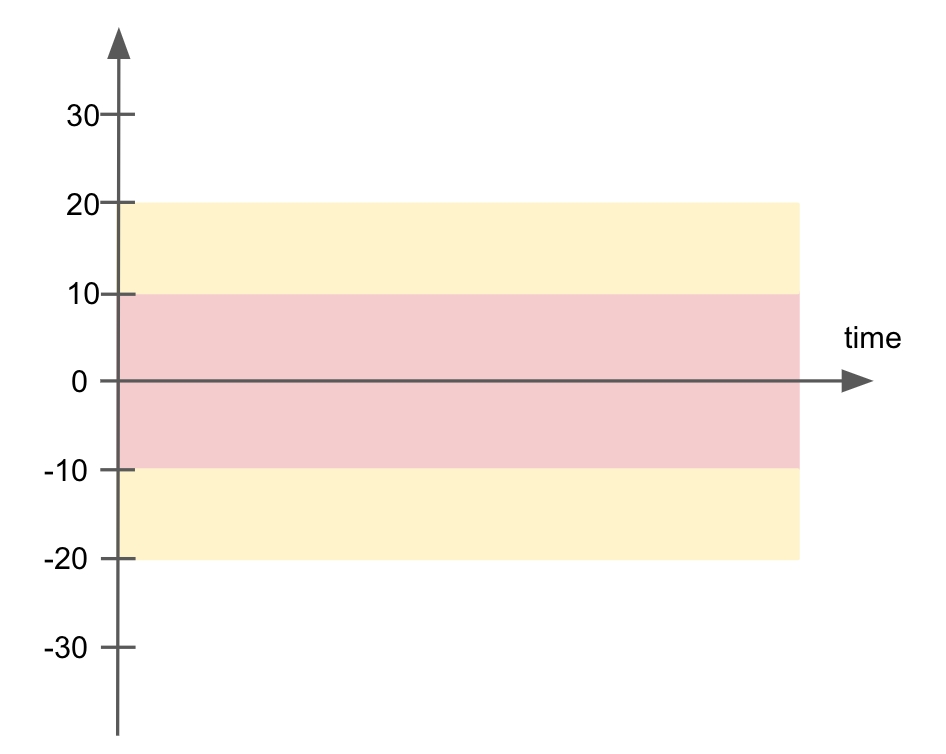
Add a filter to a check
Add a filter to a check to apply conditions that specify a portion of the data against which Soda executes the check. For example, you may wish to use an in-check filter to support a use case in which “Column X must be filled in for all rows that have value Y in column Z”.
Add a filter as a nested key:value pair, as in the following example which filters the scan results to display only those rows with a value of 81 or greater and which contain 11 in the sales_territory_key column. You cannot use a variable to specify an in-check filter.
If your filter uses a string as a value, be sure to wrap the string in single quotes, as in the following example.
You can use AND or OR to add multiple filter conditions to a filter key:value pair to further refine your results, as in the following example.
To improve the readability of multiple filters in a check, consider adding filters as separate line items, as per the following example.
If your column names use quotes, these quotes produce invalid YAML syntax which results in an error message. Instead, write the check without the quotes or, if the quotes are mandatory for the filter to work, prepare the filter in a text block as in the following example.
Be aware that if no rows match the filter parameters you set, Soda does not evaluate the check. In other words, Soda first finds rows that match the filter, then executes the check on those rows.
If, in the example above, none of the rows contained a value of 11 in the sales_territory_key column, Soda does not evaluate the check and returns a NOT EVALUATED message in the CLI scan output, such as the following.
See Filters and variables for further details.
See also: Troubleshoot SodaCL.
Use quotes in a check
In the checks you write with SodaCL, you can apply the quoting style that your data source uses for dataset or column names. Soda Library uses the quoting style you specify in the aggregated SQL queries it prepares, then executes during a scan.
Note that the type of quotes you use must match that which your data source uses. For example, BigQuery uses a backtick (`) as a quotation mark.
Soda does not support quotes in the dataset name identifier, as in
checks for "CUSTOMERS":
Check:
Resulting SQL query:
Apply checks to multiple datasets
Add a for each section to your checks configuration to specify a list of checks you wish to execute on multiple datasets.
Add a
for each dataset Tsection header anywhere in your YAML file. The purpose of theTis only to ensure that everyfor eachconfiguration has a unique name.Nested under the section header, add two nested keys, one for
datasetsand one forchecks.Nested under
datasets, add a list of datasets against which to run the checks. Refer to the example below that illustrates how to useincludeandexcludeconfigurations and wildcard characters (%) .Nested under
checks, write the checks you wish to execute against all the datasets listed underdatasets.
Limitations and specifics for for each
For each is not compatible with dataset filters.
Soda dataset names matching is case insensitive.
You cannot use quotes around dataset names in a for each configuration.
If any of your checks specify column names as arguments, make sure the column exists in all datasets listed under the
datasetsheading.To add multiple for each configurations, configure another
for eachsection header with a different letter identifier, such asfor each dataset R.
See For each for further details.
Scan a portion of your dataset
It can be time-consuming to check exceptionally large datasets for data quality in their entirety. Instead of checking whole datasets, you can use a dataset filter to specify a portion of data in a dataset against which Soda Library executes a check.
Except with a
NOWvariable, you cannot use variables in checks you write in an agreement in Soda Cloud as it is impossible to provide the variable values at scan time.Known issue: Dataset filters are not compatible with failed rows checks which use a SQL query. With such a check, Soda does not apply the dataset filter at scan time.
In your checks YAML file, add a section header called
filter, then append a dataset name and, in square brackets, the name of the filter. The name of the filter cannot contain spaces. Refer to the example below.Nested under the
filterheader, use a SQL expression to specify the portion of data in a dataset that Soda Library must check.The SQL expression in the example references two variables:
ts_startandts_end.Variables must use the following syntax:
${VAR_NAME}.When you run the
soda scancommand, you must include these two variables as options in the command; see step 5.
Add a separate section for
checks for your_dataset_name [filter name]. Any checks you nest under this header execute only against the portion of data that the expression in the filter section defines. Refer to the example below.Write any checks you wish for the dataset and the columns in it.
When you wish to execute the checks, use Soda Library to run a scan of your data source and use the
-voption to include each value for the variables you included in your filter expression, as in the example below.
If you wish to run checks on the same dataset without using a filter, add a separate section for checks for your_dataset_name without the appended filter name. Any checks you nest under this header execute against all the data in the dataset.
See Filters and variables for further details.
Collect failed rows samples
Soda collects failed rows samples explicitly and implicitly.
To explicitly collect failed row samples, you can add a check to explicitly collect samples of failed rows.
Explicitly, Soda automatically collects 100 failed row samples for the following explicitly-configured checks:
user-defined checks that use the
failed rows queryconfiguration
Implicitly, Soda automatically collects 100 failed row samples for the following checks:
checks that use a missing metric
checks that use a validity metric
checks that use a duplicate metric
metric reconciliation check that include missing, validity, or duplicate metrics, or reference checks
Beyond the default behavior of collecting and sending 100 failed row samples to Soda Cloud when a check fails, you can:
customize the sample size
customize columns from which to collect samples
disable failed row collection
reroute failed row samples to a non-Soda Cloud destination, such as an S3 bucket.
Learn how to Manage failed row samples.
Go further
Reference tips and best practices for SodaCL.
Need help? Join the Soda community on Slack.
Last updated
Was this helpful?
