Add check attributes
Define and apply check attributes to categorize and organize SodaCL checks in Soda Cloud.
As user with permission to do so, you can define check attributes that your team can apply to checks when they write them.
checks for dim_product:
- missing_count(discount) < 10:
attributes:
department: Marketing
priority: 1
tags: [event_campaign, webinar]
pii: true
created_at: 2022-02-20Use attributes to organize your checks and alert notifications in Soda Cloud.
Apply attributes to checks to label and sort them by department, priority, location, etc.
Add a check attribute to identify, for example, checks that execute against personally identifiable information (PII).
Use the Reporting API to access information about checks according to their attributes.
Define rules to route alert notifications according to check attributes.
Prerequisites
To define new check attributes, you must have the permission to do so on your Soda Cloud account. Any Soda Cloud user or Soda Library user can apply existing attributes to new or existing checks.
Define a check attribute
Note that you can only define or edit check attributes as a user with permission to do so in Soda Cloud. You cannot define new attributes in Soda Library. Once defined in Soda Cloud, any Soda Cloud or Soda Library user can apply the attribute to new or existing checks.
In your Soda Cloud account, navigate to your avatar > Attributes > New Attribute.
Follow the guided steps to create the new attribute. Use the details below for insight into the values to enter in the fields in the guided steps.
Label
Enter the key for the key:value pair that makes up the attribute. In the example above, the check attribute's key is department and the value is marketing.
Note that though you enter a value for label that may contain spaces or uppercase characters, users must use the attribute's NAME as the key, not the Label as Soda Cloud automatically formats the label into SodaCL-friendly syntax. Refer to the screenshot in the section below.
Resource Type
Select Check to define an attribute for a check.
Type
Define the type of input a check author may use for the value that pairs with the attribute's key. - Single select - Multi select - Checkbox - Text - Number - Date
Allowed Values
Applies only to Single select and Multi select. Provide a list of values that a check author may use when applying the attribute key:value pair to a check.
Description
(Optional) Provide details about the check attribute to offer guidance for your fellow Soda users.
Adjust attributes
Once created, you cannot change the type of your attribute. For example, you cannot change a checkbox attribute into a multi-select attribute.
Once created, you can change the display name of an attribute.
For a single- or multi-select attribute, you can remove, change, or add values to the list of available selections. However, if you remove or change values on such a list, you cannot use a previous value to route alert notifications.
Apply an attribute to one or more checks
While only a Soda Cloud Admin can define or revise check attributes, any user with permission to define or change checks on a dataset can apply attributes to new or existing checks when:
writing or editing checks in an agreement in Soda Cloud
creating or editing no-code checks in Soda Cloud
writing or editing checks in a checks YAML file for Soda Library
Apply attributes to checks using key:value pairs, as in the following example which applies five Soda Cloud-created attributes to a new row_count check.
Optionally, you can add attributes to all the checks for a dataset. Using the following example configuration, Soda applies the check attributes to the duplicate_count, missing_percent checks for the dim_product dataset. Note that if you specify a different attribute value for an individual check than is defined in the configurations for block, Soda obeys the individual check's attribute instructions.
During a scan, Soda validates the attribute's input—NAME (the key in the key:value pair), Type, Allowed Values—to ensure that the key:value pairs match the expected input. If the input is unexpected, Soda evaluates no checks, and the scan results in an error. For example, if your attribute's type is Number and the check author enters a value of one instead of 1, the scan produces an error to indicate the incorrect attribute value.
The following table outlines the expected values for each type of attribute.
Single select
Any value that exactly matches the Allowed Values for the attribute as defined by the Soda Admin who created the attribute. Values are case sensitive.
Refer to example above in which the department attribute is a Single select attribute.
Multi select
Any value(s) that exactly matches the Allowed Values for the attribute as defined by the Soda Admin who created the attribute. Values are case sensitive.
You must wrap input in square brackets, which indicates a list, when adding Multi select attribute key:value pair to a check.
Refer to example above in which the tags attribute is a Multi select attribute.
Checkbox
true or false
Text
string
Number
integer or float
Date
ISO-formatted date or datetime.
Note that users must use the attribute's NAME as the attribute's key in a check, not the LABEL as defined by a Soda Admin in Soda Cloud. Refer to screenshot below.
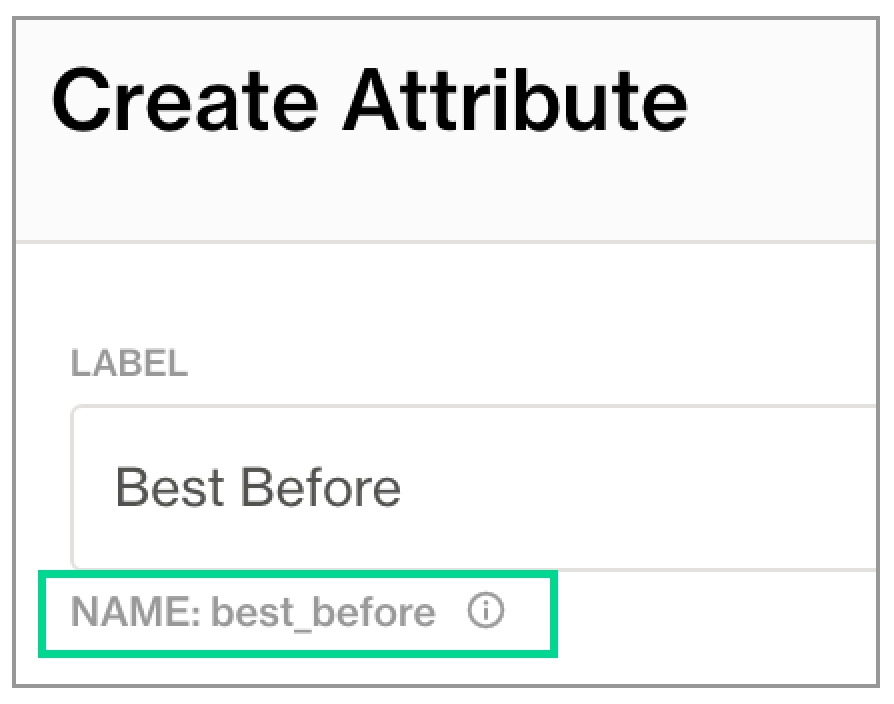
Optional check attribute SodaCL configurations
Using SodaCL, you can use variables to populate either the key or value of an existing attribute, as in the following example. Refer to Configure variables in SodaCL for further details.
You cannot use variables in checks you write in an agreement in Soda Cloud as it is impossible to provide the variable values at scan time.
You can use attributes in checks that Soda executes as part of a for each configuration, as in the following example. Refer to Optional check configuration for further details on for each.
Go further
Add attributes to datasets to get organized in Soda Cloud.
Need help? Join the Soda community on Slack.
Last updated
Was this helpful?
