Integrate an External Secrets Manager with a Soda Agent
Follow this guide to set up an integration with an External Secrets Manager for a Soda Agent to use to securely retrieve frequently-rotated passwords.
Use this guide to set up a Soda Agent to securely retrieve frequently-rotated and/or encrypted data source login credentials.
Rather than managing sensitive login credentials for data sources passed via the Helm chart value soda.env, you can set up a Soda Agent to integrate with external secrets managers such as Hashicorp Vault, AWS Secrets Manager, or Azure Key Vault, so that it can securely access up-to-date, externally-stored login credentials for data sources.
About this guide
This exercise points to a GitHub repository from which you can set up a locally-run, example Kubernetes cluster to illustrate what an integration between a Soda Agent and an external secrets manager looks like.
When you complete the exercise, you will have examples of the things you need for a Soda Agent to access an external secrets manager:
External Secrets Operator (ESO) which is a Kubernetes operator that facilitates a connection between the Soda Agent and your secrets manager; see external-secrets.io.
a ClusterSecretStore resource which provides a central gateway with instructions on how to access your secret backend
an ExternalSecret resource which instructs the cluster on which values to fetch, and references the ClusterSecretStore
Follow the instructions below to use the Terraform files in the repository to:
set up and configure a local Kubernetes cluster
deploy External Secrets Operator
configure both a ClusterSecretStore and ExternalSecrets to access username and password examples in a Hashicorp Vault
set up an example PostgreSQL data source containing NYC bus breakdowns and delays data
deploy a Soda Agent configured to use the external secrets manager to access login credentials for a data source
create a Soda Cloud account and set up a new data source that accesses the data in the PostgreSQL data source via the Soda Agent and the external secrets manager
Prerequisites
For this exercise, you must have installed the following tools:
Terraform to build a locally-run example environment
One container runtime that provides containers to use as local Kubernetes cluster nodes, either:
Docker Desktop, for users who prefer to use a UI
Docker engine, for users who prefer to use the command-line OR
Podman Desktop, for users who prefer to use a UI
Podman engine, for users who prefer to use the command-line
(Optional) kind to create and run a Kubernetes cluster locally
(Optional) kubectl to execute commands against the Kubernetes cluster
Set up
Clone the
github.com/sodadata/soda-agent-use-casesrepository locally.Navigate to the
setupdirectory in the repository.Use the Terraform commands below to:
create a local Kubernetes cluster,
setup a Hashicorp Vault,
deploy External Secrets Operator,
setup a Kubernetes UI dashboard called Headlamp
create a PostgreSQL data source containing a NYC bus breakdowns and delays dataset
Output (last few lines):
Configure
Navigate to the
configuredirectory in the repository.Use the Terraform commands below to:
configure a Hashicorp Vault,
configure the Vault provider of the ESO,
create a Kubernetes secret with a value for
appRoleSecretIdto access the Hashicorp Vault,create an
ExternalSecret,create a
ClusterSecretstore,populate some secret values into Vault
Output (last few lines):
Access the Hashicorp Vault
The configuration output produces a URL value for
vault_accesswhich, by default, is https://127.0.0.1:30200. Click the link to access the Hashicorp Vault login page in your browser.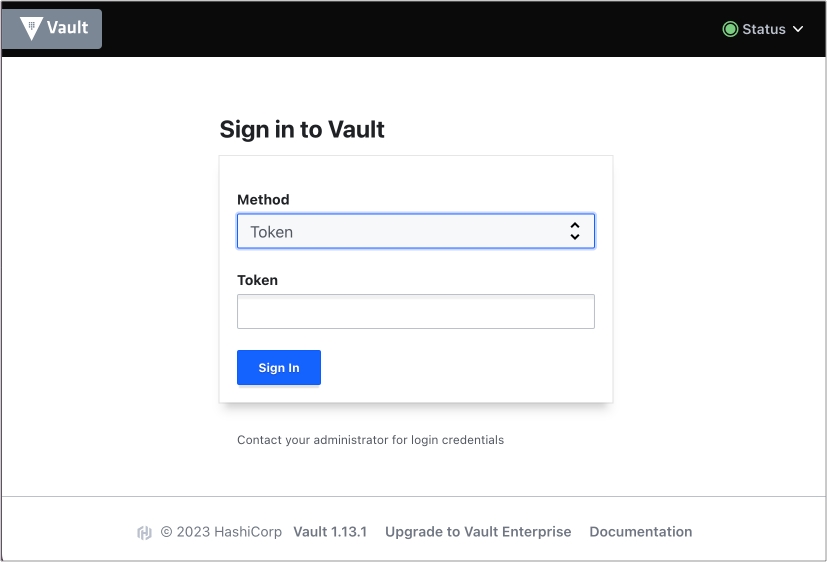
To log in, change the Method to
Username, then use thevault_admin_usernameto populate the first field. To extract the value forvault_admin_passwordfor the second field, use the following command:Hint: To copy the password directly to the clipboard the command, use one of the following commands:
Now logged in, from the list of Secret Engines, navigate to
kv/local/sodato see the example username and password secrets in the vault. If you wish, you can set new secrets that the Soda Agent can use.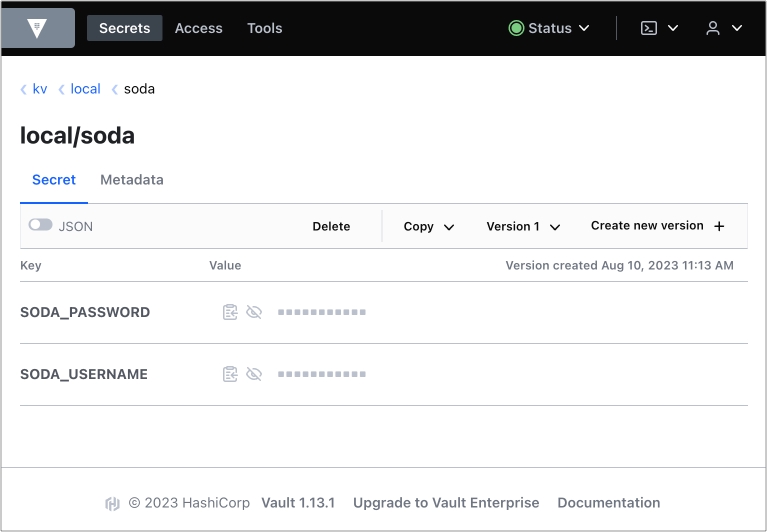
Deploy a Soda Agent and pass login credentials
Access Deploy a Soda Agent and follow the instructions to create a free, 45-day trial Soda Cloud account and an API key id, and an API key secret for the Soda Agent.
Prepare a values YAML file to deploy a Soda Agent in your cluster, as per the following example.
Deploy the Soda Agent using the following command:
Create the example data source in Soda Cloud
To use your newly-deployed Soda Agent, you start by creating a new data source in your Soda Cloud account, then you can create a Soda Agreement to write checks for data quality.
In your Soda Cloud account, navigate to your avatar > Scans & Data. Click New Data Source, then follow the guided steps to create a new data source. Refer to Add a new data source for full instructions for setting up a data source.
In step 2 of the flow, use the following data source connection configuration. This connects to the example data source you created during Set up.
Complete the guided workflow to Save & Run a scan of the data source to validate that Soda Cloud can access the data in the example data source via the Soda Agent. It uses the external secrets manager configuration you set up to fetch, then pass the username and password to the data source.
Follow the instructions to Define SodaCL checks using no-code checks in Soda Cloud, then run scans for data quality.
About the ClusterSecretStore
The ClusterSecretStore is a YAML-configured set of instructions for accessing the external secrets manager which, in this case, is a Hashicorp Vault using a KV Secrets Engine V2. Note that some values in the example are generated; values in your own file vary.
About the ExternalSecret
The ExternalSecret is a separate YAML-based set of instructions for which secrets to fetch. The example below references the ClusterSecretStore above, which facilitates access to the Hashicorp Vault. The Soda Agent uses the ExternalSecret to retrieve data source credential values.
The target template configuration in the ExernalSecret creates a file called soda-agent.conf into which it adds the username and password values in the dotenv format that the Soda Agent expects.
Go further
Access standard instructions to integrate with a secrets manager.
Get organized in Soda!
Request a demo. Hey, what can Soda do for you?
Need help? Join the Soda community on Slack.
Last updated
Was this helpful?
